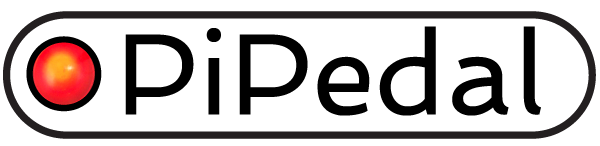How to Debug PiPedal
PipPedal consists of the following components:
-
A web application built using vite/React, found in the
vitesubdirectory. -
pipedaldA web server, written in C++, serving a web socket, and pre-built HTML components from the React app. All audio services are provided by the pipedald process.
-
pipedaladmind:A service to execute operations that require root credentials on behalf of pipedald. (e.g. shutdown, reboot, and pushing configuration changes).
-
pipedalconfig:A CLI utility for managing and configuring the pipedald services.
-
pipedaltest:Test cases for pipedald, built using the Catch2 framework.
You must stop the pipedald service before launching a debug instance of pipedald:
sudo systemctl stop pipedald
or
pipedalconfig -stop #Stops the Jack service as well.
Although not strictly necessary, you should probably add your login account to the pipedal_d group.
sudo usermod -a -G pipedal_d *youruserid*
This will allow you to run pipedald under the debugger of your choice using the
same /etc/pipedal and /var/pipedal directories as an instance of pipedal running
under systemd. Note that when running under systemd, pipedald runs under an unprivileged
pipedal_d service account, and relies it’s group (also ‘pipedal_d) in order to access its
data files, and to communicate with the pipedaladmin service, which does run with root
privileges when pipedald` needs to perform operations that do required root privileges (e.g. shutdown/reboot and starting and stopping WiFi services).
For what it’s worth, pipedaladmin is virtually un-debuggable, because it does require root privileges to run.
If you really must debug pipedaladmin, you can fire up a sudo instance of Visual Studio Code
and attach to the running daemon process. But running program as large as VS Code with root privileges
is a dangerous process, that VS Code firmly (and rightfully) complains about. And configuring
VSCode to run with root privileges as a painful process. Avoid if you can.
The pipedald service will run with or without the pipedaladmind service, but some operations (shutdown, reboot,
audio and Wi-Fi configuration changes) may fail if the pipedaladmind service is not running. Pipedal communicates
with pipedaladmin via Unix docket that can only be opened by members of the pipedal_d group. So if you have
added your own account to the pipedal_d group, debug instances of pipedald will in fact work properly.
In production, the pipedald web server serves the PiPedal web socket, as well as static HTML from the built vite/React components. But while debugging, it is much more convenient to use the Vite debug server for React sources, and configure pipedald to serve only the websocket.
Note that a debug instance of pipedald cannot bind to port 80, since that requires either root privileges or
access to port 80 via authd. So you will have to configure the debug instance of pipedald’s web server to
bind to port 8080 instead. The react server will serve the web application on port 8080, so you will point your web
browser to localhost:8080. And you will then need to configure the react application to make web socket
connection on port 8080 (where pipedald provides all dynamic content in the web app). Note that the pipedald service
serves the vite/react web app as compiled into /etc/pipedal/react directory, and the debug build of pipedal does not
(by default) build the vite/react web app sources. Normally, you will use the vite/react debug server when
you are debugging. However, when using the vite/react debug server, the PiPedal client application will
use the pipedald web server on port 8080 to provide dynamic content (e.g. the web socket connect, and various
pieces of dynamic content served out of the http://localhost:8080/var URL and children thereof.
You may find it convenient to reconfigure the systemd instance of pipedald to bind to port 8080 as well.
That will allow the vite/react debug server to point clients to either a debug instance or the systemd instance of pipedald
depending, depending on which instance of pipedald is currently running. Run the following command to
make the systemd instance of pipedald bind to port 8080 instead of port 80:
pipedalconfig --install --port 8080
(which will also restart the pipedald service).
To start the web app debug server, from a shell, cd to the ./vite directory, and run npm run dev. The
Vite debug server will automatically detect any changes to web app sources, and rebuild them automatically (no build step required). Note that the pipedald service must be running in order for the web app to function properly, either
as a the pipedald service, or by running pipedald in a debugger.
Actual debugging is performed using the Chrome debugger (which is remarkably well integrated with Vite/React).
You won’t actually see changes to the version of the systemd version of the static web app until you
do a full Release or RelWithDebInfo build of PiPedal, followed by running ./install.sh which pushes
the built react app in the location where the systemd version of pipedald serves static web content.
By default, the debug React app will attempt to contact the pipedald server on ws:*:8080 – the address on which
the debug version of pipedald listens on. This can be reconfigured
in the file react/src/public/var/config.json if desired. If you connect to the the pipedald server port (port 80), pipedald intercepts requests for http://./var/config.json and points the react app at itself, so the file has no effect when running in production.
The React app will display the message “Error: Failed to connect to the server”, until you start the pipedald websocket server in the VSCode debugger. However, it’s quite reasonable to point the react debug app at a systemd instance of the pipedald server instead, if you don’t intend to debug C++ code.
react/public/var/config.json:
{
...
# (PiPedald's port number. 80 for the production service, 8080 (by default) for
# pipedal running under a debugger.
"socket_server_port": 8080,
"socket_server_address": "*",
...
}
The original development for this app was done with Visual Studio Code. And it’s probably easiest to go with the flow when building or debugging PiPedal. Open the root project directory in Visual Studio Code, and VSCode will automatically detect the CMake build files, and configure itself appropriately. It usually takes VSCode about 20 or 30 seconds to completely configure itself for a CMake project and to settle down a bit.
Once VSCode has configured itself, build and debug commands are available on the CMake toolbar at the
bottom of the Visual Studio Code window. (Or in the CMake tab on the left-hand side of VSCOde if you have
chosen not to configure the CMake add-on to make CMake controls visible on the bottom toolbar).
Choose your compiler toolset. PiPedal will also build on a Clang toolsets, although that is a feature that gets tested infrequently, to be honest. It’s probably best to do your first build with the build
variant set to RelWithDebugInfo. If you can get to the point that you can install Pipedal using ./install.sh, then that will
ensure that all the various configuration files that Pipedal requires are deployed in all the right places, whether the services
run properly or not. Check system logs using journalctl -b0 | less to see how well your newly built version of
Pipedal is doing, and stop systemd services as necessary and appropriate.
Set the build variant to debug. Set the debug target to “pipedald”. Click on the Build button to build the app. Click on the Debug button to launch a debugger.
To get the debugger to launch and run correctly, you will need to set command-line parameters for pipedald.
Command-line arguments can be set in the file .vscode/launch.json:
{
"name": "(gdb) pipedald",
"type": "cppdbg",
"request": "launch",
// Resolved by CMake Tools:
"program": "${command:cmake.launchTargetPath}",
"args": [ "/etc/pipedal/config", "/etc/pipedal/react", "-port", "0.0.0.0:8080", "-log-level","debug" ],
"stopAtEntry": false,
"cwd": "${workspaceFolder}",
"environment": [
{
"name": "PATH",
"value": "$PATH:${command:cmake.launchTargetDirectory}"
},
{
"name": "LD_LIBRARY_PATH",
"value": "/usr/local/lib/aarch64-linux-gnu"
}
],
"externalConsole": false,
"MIMode": "gdb",
"setupCommands": [
{
"description": "Enable pretty-printing for gdb",
"text": "-enable-pretty-printing",
"ignoreFailures": true
}
]
},
You must then set pipedald as the debug target on the CMake toolbar, AND configure the VSCode debugger
to use the (gdb) pipedald debug configuration. Click on the VSCode Debug tag on the left-hand side of the VSCode
window, and select the debug configuration using the dropdown found at the top edge of the Debug tab.
The recommended way to debug pipedald is to point it at the /etc/pipedal and /var/pipedal directories
that the live systemd version of pipedald uses. It is theoretically possible to get a debug instance to use
a completely separate set of directories; but setting up the initial files and folders created by the PiPedal
is complicated; and I have done that personally in a very long time.
You will need to add your userid to the pipedal_d group if you plan to share the /var/pipedal directory.
sudo usermod -a -G pipedal_d *youruserid*
And you will need to reboot your machine to get the group membership change to take effect,or log out and log back in if you can do that.
To debug the React app, use Chrome debugging tools. Load the PiPedal web app, and then press F12 in Chrome. You can then set breakpoints in PiPedal’s Typescript source (visible on the Source Tab of the Chrome Debugger). Chrome provides very capable and functional debugging of Typescript right in the browser.
There is a chrome add-on for debugging React apps; you may need to install the add-on in Chrome to get all of this to happen properly.
Having gone through a huge amount of work to get this point, let it be known that the Pipedal project is very receptive to accepting push request to its Github repository. So, if you have fixes, or changes, or enhancements to a PiPedal fork, feel free to push them back to the main repository. The best way to do this is to create a branch on your personal fork of PiPedal, and make a pull request against the main PiPedal Github repository. Keeping your pushed changes on a branch in your fork allows us to go back and forth a bit on proposed changes without making a mess of your fork.
| « The Build System | Up | PiPedal Architecture » |